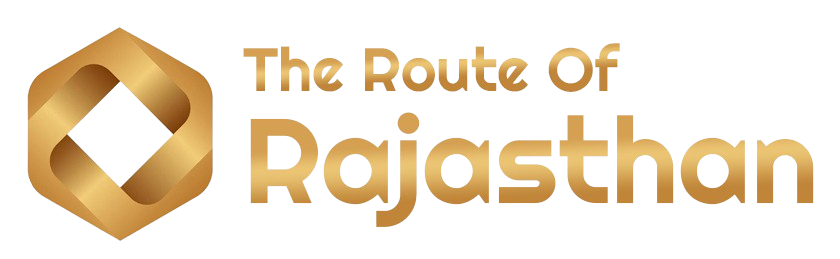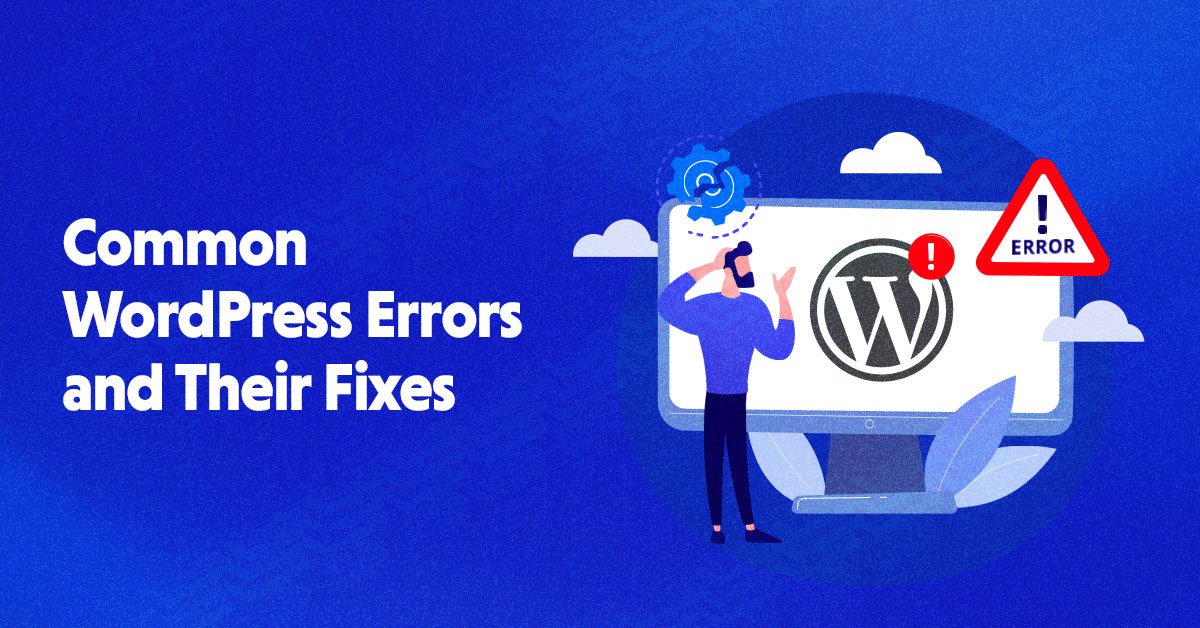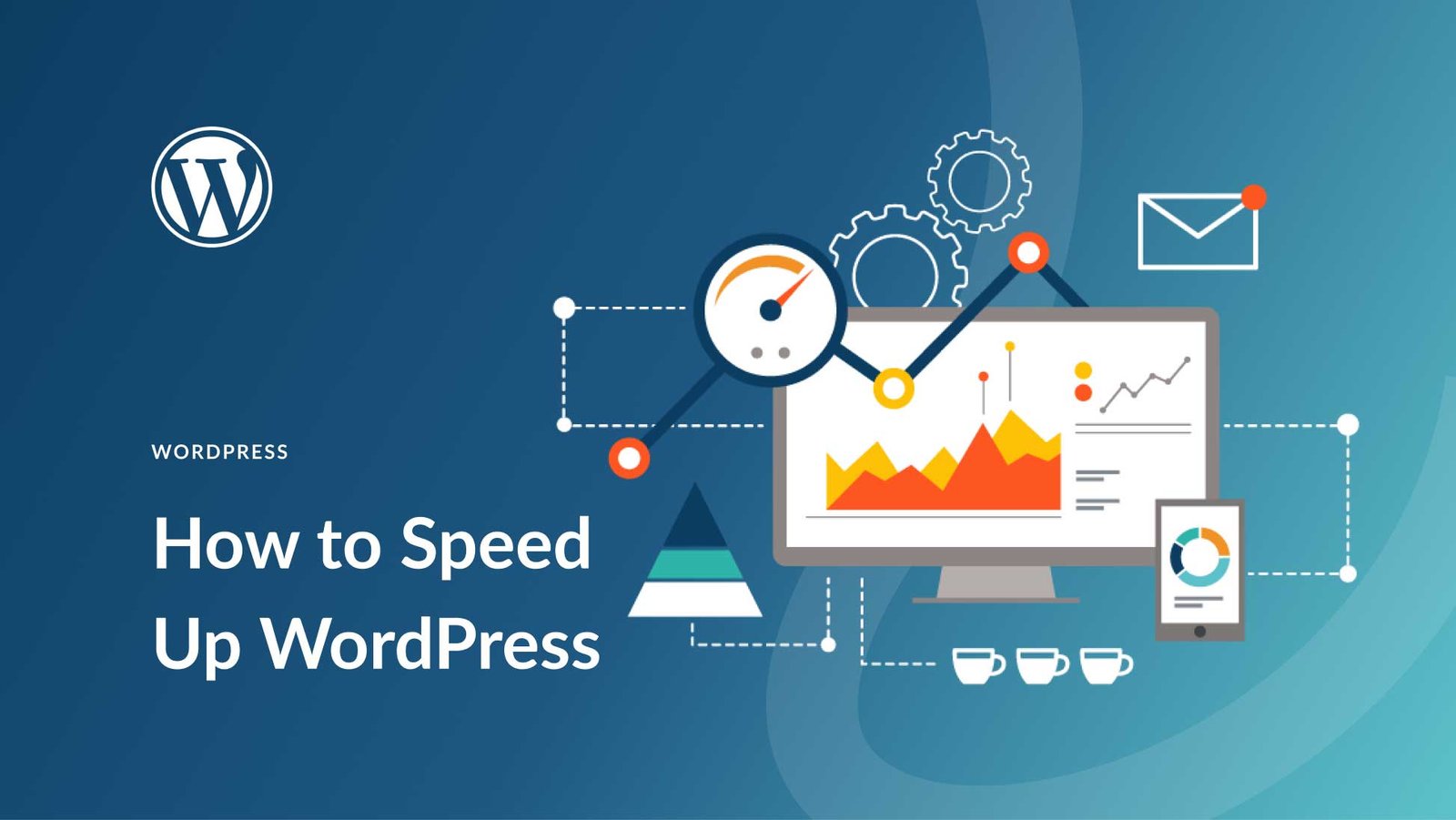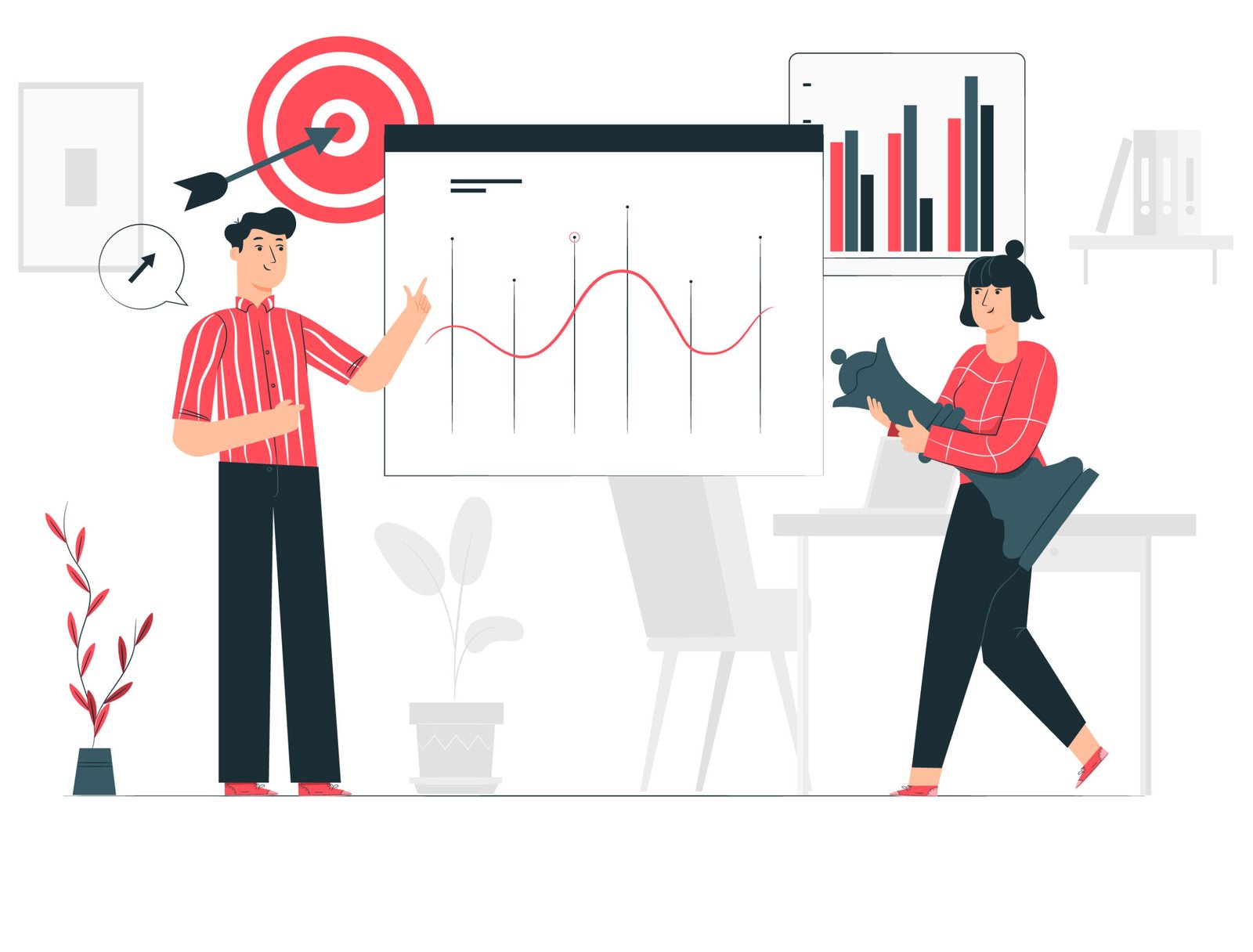WordPress is one of the most used platforms to build websites. It is easy to use, flexible, and has thousands of plugins to improve your site. But sometimes, plugins can create problems. These plugin errors can make your website stop working or behave strangely. This article will help you understand the common plugin errors in WordPress and guide you on how to solve them easily.
Whether you’re new to WordPress or managing a site for years, these simple solutions will help you fix problems without panic.
Why Plugin Errors Happen in WordPress
Plugins are like small tools or add-ons that add new features to your WordPress site. But not all plugins work well together. Sometimes, a plugin may conflict with another plugin or your theme. Other times, the plugin is not updated or is poorly coded. These things can break your website, cause white screens, or slow down your site.
Understanding why the error happens is the first step to fixing it. Most plugin errors are due to:
- Conflicts between plugins
- Outdated plugins
- Poor coding or compatibility issues
- WordPress core updates not matching the plugin version
Error 1: White Screen of Death (WSOD)
The white screen is a common issue. When this happens, your website turns into a blank white page. This error usually comes from a conflict between plugins or a problem in the theme.
Solution:
Log into your hosting account and go to the wp-content folder. Rename the plugins folder to something else like plugins-old. This will deactivate all plugins. Then refresh your site. If the site starts working, the problem was from one of the plugins. You can then rename the folder back to plugins and reactivate each plugin one by one to find the faulty one.
Error 2: Plugin Installation Failed
Sometimes, when you try to install a plugin, you may get an error saying the installation failed. This might be due to a file already existing with the same name or a problem with file permissions.
Solution:
Check your FTP or hosting panel and look under the wp-content/plugins directory. If you see a folder with the same plugin name, delete it. Then, try to reinstall the plugin. Also, make sure your server allows file uploads and your WordPress has permission to write.
Error 3: Site Becomes Slow After Plugin Activation
If your website suddenly becomes slow after activating a plugin, that plugin might be using too many resources or has poor coding.
Solution:
Deactivate the plugin and check the speed. You can also use tools like GTmetrix or Google PageSpeed Insights to measure performance. It’s better to choose lightweight plugins and check reviews before installing. A good practice is to always keep your plugins updated and only install the ones you really need.
At Udaipur Web Designer, we often come across such cases while helping clients with WordPress website issues. The key is to stay calm and approach the problem step-by-step.
Error 4: Plugin Update Broke the Website
After updating a plugin, your website may crash or show errors. This happens if the plugin is not compatible with your WordPress version or theme.
Solution:
First, go to your hosting panel or use FTP to disable the plugin by renaming its folder. Then, try to restore a previous backup of your site. If you don’t have a backup, you might need help from a developer to manually fix the code or remove the plugin safely. It’s always smart to back up your website before doing any updates.
To avoid such problems in the future, consider regular help from a WordPress Website Maintenance Service In Udaipur. Regular care and expert handling can prevent issues before they become serious.
Error 5: Plugin Not Showing on Dashboard
Sometimes, after installing a plugin, you can’t find it on the dashboard. This is often due to version mismatches or the plugin not being installed correctly.
Solution:
Reinstall the plugin and check the plugin requirements (like WordPress version or PHP version). Some plugins add their options under different menus, so search carefully in your dashboard. Also, clear your browser cache to see fresh changes.
Error 6: Plugin Conflicts with Theme
Your site may look strange or broken after installing a new plugin. This is usually because the plugin is not matching with your theme or another plugin.
Solution:
Deactivate the plugin and see if the site returns to normal. If it does, you can either find a different plugin that does the same job or check with your theme provider to see if they offer support. Updating both the plugin and theme might also solve the issue.
If you ever feel stuck, consulting a Web Design Company In Udaipur with WordPress expertise can save you time and frustration. Experienced designers and developers can quickly detect and resolve such issues.
Tips to Prevent Future Plugin Errors
It’s better to prevent problems than to fix them later. Here are a few simple tips to avoid plugin errors:
- Keep your WordPress, plugins, and themes updated.
- Only install trusted plugins with good reviews.
- Don’t use too many plugins. More plugins mean more chances for conflict.
- Always back up your site before making changes.
- Test new plugins on a staging site before using them on your live site.
If you run a business website, regular maintenance is very important. You don’t want your website to go down at an important time. At Udaipur Web Designer, we always guide users to maintain their WordPress sites properly, so they stay fast, secure, and smooth.
Final Thoughts
WordPress plugin errors are common but not hard to fix if you know what to do. Always take a calm and step-by-step approach. Try to find the exact cause, and don’t rush to delete things without checking. Most of the time, just deactivating the plugin or updating it can solve the issue. Keep your plugins and themes updated, and avoid installing unknown or untrusted plugins.
If you manage a WordPress site, knowing these basic solutions can save you a lot of stress. And if the issue feels too technical, don’t hesitate to ask for expert help. With the right support and care, your WordPress site can stay healthy and error-free for a long time.